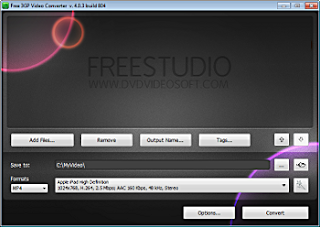Below is a listing of our top 10 tips for the popular social networking website Facebook.





Once you have determined the modifier for your operating system and browser use the above key combination with any of the below 10 keys to perform the desired shortcut. For example, if you were using Firefox in Windows and wanted to go to the Facebook Home you could press Alt + Shift + 1.
Hide users, games, polls, etc.
It quickly gets annoying seeing some users posts, game invites, polls, etc. Hovering your mouse to the right of the post and clicking the Hide button as shown below can hide any post. Once this button is pressed you'll be prompted with the option to hide that user or in the case of a Facebook application the option to hide that application from ever showing up on your profile.
To unhide someone or unblock an application click the Edit Options link in the bottom right corner of the news feed as shown below.
Greasemonkey and FB Purity
Although Facebook does not allow the ability to hide friends getting new friends messages, friends becoming fans of something, and some application messages they can still be hidden with browser add-ons. If you're running Mozilla Firefox, Chrome, Opera, or Safari we suggest installing the Facebook Purity add-on.
Update your privacy settings
Click Account in the top right corner of the Facebook window and then click Privacy settings to adjust who is capable of seeing what on your Facebook profile. We highly recommend going through all the privacy settings to verify your privacy is properly protected.
Anything that is not set to friends only or friends of friends can be seen by anyone searching on the Internet. Below is a few things we recommend for most users.
- Under Search in Privacy settings uncheck Public Search Results. This will prevent users from finding your account and profile picture in search results such as Google
- Under Application settings, make sure you're only allowing applications you want to have access to your information. Applications that you grant rights to can have access to your Facebook profile information.
- If you're curious to see how a program or web page connect to the Facebook API can see your profile see Tip135.
Use the Facebook top bar for navigation
Knowing how to properly navigate is vital if you want to get the most out of Facebook. Below is a brief description of each of the available options in the top bar as shown above.
Home (facebook logo) - Clicking this logo will take you to your wall (News Feed) that shows all friends recent posts.
Friend requests - If any friend requests are waiting to be approved this icon will show a notification of how many friends are waiting for approval. This icon can also be clicked when you want to view any friend recommendations or search for friends on Facebook.
Messages - This section allows you to send and receive private messages between one or more people you're friends with.
Notifications - Any time a friend or Facebook application creates a new post you'll be notified in this section. Clicking this icon will show all recent notifications. If you wish to change what is capable of sending you notifications including any Facebook applications or games click the See All Notifications link at the bottom and check or uncheck what you want to be notified on.
Search - Finally, the search box in Facebook can be a powerful tool that can be used to quickly find any current friends or people on Facebook. In addition searching for terms such as a company name, product, sports team, music band, etc. will find fan pages and groups that can be joined.
Modify your account notifications
Keep your e-mail and your cell phone clean by updating or eliminate Facebook notifications or keep more up-to-date by adding new notifications. Facebook notifications can be added and removed by clicking Account link in the top right corner, then Account Settings, and then clicking the Notifications tab.
Top News and Most Recent
By default Facebook will display your wall postings in the News format, which means it only displays posts it believes are most relevant to you. These results are based on your past interaction with your friends. If you want to see every post made by all your friends that are not hidden click the Most recent link in the upper right section of your news feed as shown in the above picture example.
If you want to adjust who shows up manually click the Edit Options in the bottom right corner of your news feed.
View High School work friends
If you've added your High School or previous Work locations to your profile, quickly see all classmates and co-workers on Facebook by clicking the link in your Info tab under your profile.
Quickly change profile picture
Your profile picture can be quickly changed to any other picture by visiting your profile, hovering the mouse over your current profile picture, and clicking the Change Picture link that appears in the top right corner of the picture.
Don't post private information on friend's walls on in comments
When you make a post on a friend's wall or in any of their comments realize that any of their friends are going to be able to see that post. If you wish for something to remain only between you and a friend send them a Facebook message instead.
Suggestions and random friend invites
As you get more friends on Facebook it will begin making friend, groups, and fan suggestions. These are suggestions made by Facebook and not your friends. Unless these are something you're interested in they can be ignored.
This same rule can be applied to people who may want to be your friend that you don't know. If you don't know someone don't accept his or her friend invite. Once someone becomes your friend they'll have access to any information your friends are capable of seeing.
Tag your Facebook friends in your photos
Always make sure to tag any of your Facebook friends that are in pictures you upload. However, never tag someone who is not in the picture. When someone is tagged in a photo that picture is automatically added to that persons profile and is a great way to share pictures with all friends.
Facebook keyboard shortcuts
Before using Facebook keyboard shortcuts, determine the modifier keys for your computer, which is based on what browser and operating system you are using.| Win & Chrome | Win & Firefox | Win & IE | OSX & Firefox | OSX & Other |
| Alt | Alt + Shift | Alt | Function + Ctrl | Option + Ctrl |
Tip: If you are using Internet Explorer, after pressing Alt + # let go of both keys and press Enter for the shortcut to work. For example, press Alt + 1 (let go) and then press Enter to open the Facebook home page. * Also, the M to open a new message in Internet Explorer does not work, since it is the home shortcut.
| M | Open a new message * |
| ? | Go to the Facebook Search |
| 1 | Home (News Feed) |
| 2 | Your profile page |
| 3 | Friend requests |
| 4 | Messages |
| 5 | Notifications |
| 6 | Your Account Settings |
| 7 | Your Privacy Settings |
| 8 | Go to the Facebook page |
| 9 | View Facebook Statements and Rights agreement |
| 0 | Open Facebook help center |
Notice: The above shortcut keys only work with the numbers on the top of your keyboard, not the number pad.
 At the top of your Facebook profile, you'll see the five most recent pictures containing a picture of you. You can use this section of your profile to make a more unique and original profile picture by extending the main profile picture into these recent pictures. As can be seen in the picture to the right, this profile takes a larger image and spreads it from the profile picture into the recent pictures across the top.
At the top of your Facebook profile, you'll see the five most recent pictures containing a picture of you. You can use this section of your profile to make a more unique and original profile picture by extending the main profile picture into these recent pictures. As can be seen in the picture to the right, this profile takes a larger image and spreads it from the profile picture into the recent pictures across the top.
This can be accomplished using the free Pic Scatter online tool. With this tool, you can upload any picture and adjust the picture to be shown in the profile section, the top five images, and even the wall.
Third-party tools
 Twitter lists are an excellent method of filtering filter through the people you follow. To create a list, click the Lists link and then Create a list. After creating a list visit the persons profile page you wish to add and click the list icon, as shown in the picture to the right. Our Computers and Tech list is an example of a public list we created.
Go Mobile
Twitter lists are an excellent method of filtering filter through the people you follow. To create a list, click the Lists link and then Create a list. After creating a list visit the persons profile page you wish to add and click the list icon, as shown in the picture to the right. Our Computers and Tech list is an example of a public list we created.
Go Mobile
❘ ❙ ❚
Music
Create a unique Facebook profile picture
This can be accomplished using the free Pic Scatter online tool. With this tool, you can upload any picture and adjust the picture to be shown in the profile section, the top five images, and even the wall.
Notice When using this technique any time you or a friend tags you in a photo it will be posted in the top section of your profile ruining this effect. To keep this effect, hide any new photo by clicking the x that appears when hovering the mouse in the top right-corner of the picture.
favorite Twitter tips and tricks.
These tips will help make your Twitter experience more enjoyable and can help increase your followers.
Customize
- Change your profile picture. Use a picture of yourself to make it seem more personalized if this is your personal Twitter account.
- Utilize as much of the 160-character limit Twitter BIO space allows. Include keywords your followers or potential followers may be searching for.
- Create your own background image. However, do not make the image too much like an ad or sales pitch. The background image must be less than 800k and we recommend a size of 1600x1200 for a large image or smaller if you plan on tiling the image or just having it on the left-hand side. Finally, keep in mind that smaller resolutions and monitor sizes will hide much of the background.
Take advantage of the hundreds of different third-party online tools and services that enhance your Twitter experience. Below are a few of our favorites.
- TwitPic - Take advantage of TwitPic to post pictures on your tweets. If you want to post pictures while away from the computer, use the Twitterific app.
- Qwitter - Great service that sends an e-mail any time someone unsubscribes from your Twitter profile and mentions a possible Twitter post you made that may have caused them to leave.
- Manageflitter - Fantastic site for managing your followers and getting an easy to read overview of people not following you back, quiet users, and inactive users.
- WeFollow - Great website that allows you to add yourself to a listing of Twitter users by tags you find interesting.
- SocialOomph - Another great service with a collection of free Twitter tools including the ability to schedule when a tweets gets posted.
- Tweetbeat - An excellent site that takes the trending topics on Twitter and gives you a clearer explanation of present and past trending topics.
- TwitterMeme - Another great location to find the hottest links on Twitter.
- Twitter Grader - Great service that grades any Twitter account and gives you additional details and ranking information.
- Twitter Fan Wiki Apps - Finally, this wiki has a listing of several hundred different Twitter applications and tools for users wanting more.
Take full advantage of the Twitter search tool. Below are just a few tips that can help improve your search capabilities on Twitter.
- Search for your website or blog URL and see if others are mentioning your page.
- Search for anything near you by adding near:"city state". For example, typing near:"Salt lake city Utah" club would return current tweets that have happened in Salt Lake City, Utah with the keyword club in them.
- Find people who you may enjoy following by searching for keywords that interested you.
- If you do not want tweets with links add ? -filter:links at the end of your search query.
- Need more options, use the Advanced Twitter search.
- Any time you get excellent results click the "Save this search" button to save that search. These searches can then be found under "Saved Searches" on the right-hand part of your profile on the old Twitter interface or under the "Searches" tab next to your timeline on the new Twitter interface.
- Engage followers.
- Do not follow too many people. No one is going to follow someone who is following thousands of people but only has 10 followers.
- Retweet interesting posts.
- Retweet and participate in conversations with people with a lot of followers.
- Realize it is impossible for anyone to read every tweet.
- When first joining do not follow hundreds of people, doing this may mark you as a bot. Create useful and interesting tweets
- Try making all your tweets informative, useful, or funny.
- Do not post mundane posts, e.g. eating a bowl of cereal.
- Add hastags to your tweets. For example, if your tweet is about computers, consider adding #computer in the tweet.
- Tweet frequently. No one is going to follow someone they do not know who has not tweeted in months. Try at the very least to tweet a few times a week or daily if you can manage.
- Do not whine or complain. Everyone will unfollow anyone who constantly whines or complains.
- Try making your valuable tweets during the times people will most likely see them.
- Keep some space available in your tweet in case someone retweets your post.
- Use special characters in your tweets.
Know the Twitter lingo, these are just a few examples: @reply, Direct Message (DM), Follower, Hashtag, Retweet (RT), Trending Topics, and Tweet. See the Twitter description for a full listing of Twitter terms and Lingo and related terms.
Follow the masters
Following a few of the masters of Twitter and Social Networking will give you an understanding of how to tweet better, posts to RT, and inspiration for tweets of your own. Below are the top ten Twitters we recommend following.
@GuyKawasaki
@Scobleizer
@jeffbullas
@briansolis
@tonyrobbins
@kevinrose
@timoreilly
@donttrythis
@zappos
@brainpicker
@Scobleizer
@jeffbullas
@briansolis
@tonyrobbins
@kevinrose
@timoreilly
@donttrythis
@zappos
@brainpicker
- Twitaholic - A full listing of the top users on Twitter based on Followers. This is a terrific service to find and follow the top users and possibly incorporate some of the ideas they are doing on their account.
Tip: Many of the first few hundred people are celebrities on Twitaholic, if they do not interest you skip the first page.
Create and use lists
Apple iPhones, Blackberry phones, Android phones, Windows phone 7 phones, and most of the other smart phones have Twitter applications. Take full advantage of these applications. For users who do not have smart phones Twitter also has extensive support for SMS, which can send tweets over a text message.
Advertise- Mention your Twitter page as many places as you can, e.g. your business card, e-mail signatures, web page, blog, Facebook, etc.
- Create a tweet button or at least your Twitter name on your pages, similar to the below examples.
Creating Twitter and Facebook posts with symbols
Below is a listing of special characters and symbols that can be copied and pasted into your own Twitter and Facebook posts to give your posts and tweets a little more originality.
Tip: Not all third-party tools and devices that are used to read Facebook and Twitter can interpret these symbols. When these symbols are not understood they will be shown as an empty box.
Arrows and fingers
← ◄ ⇐ ☚ ☜ ↔ ⇔ → ► ⇒ ☛ ☞ ↑ ⇑ ☝ ↓ ⇓ ☟
Crosses and stars
✝ ✞ ☨ ☦ ☥ ✙ ✚ ✛ ✜ ☩ ♆ ✠ ☪ ✡ ★ ☆ ✪ ⋆ ✩ ✮ ✯ ✰ ☸
Danger and peace
☠ ☢ ☣ ☮ ✌ ☯ ☹ ☺ ☻
Flowers and snowflakes
❀ ✿ ❁ ✾ ❇ ❈ ❅ ❄ ❆ ✹
Game
♚ ♔ ♛ ♕ ♜ ♖ ♝ ♗ ♞ ♘ ♟ ♙ ♠ ♤ ♣ ♧ ♥ ❤ ❥ ♡ ♦ ◊
Lines and bars ❘ ❙ ❚
Music
♪ ♫ ♩ ♬ ♭ ♮ ♯
Office
✍ ✎ ✏ ✉ ☎ ☏ ✆ ⌛ ⌚ ✓ ✈ ✂ ✄ © ® ™ ♀ ♂ ☤ ∞
Weather
☼ ☀ ☁ ☂ ☃ ☄ ☽ ☾